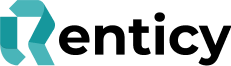Update & Manage Your Rentals
Walk Through Guide
View and manage booked, live and archived rentals. Update and manage your bookings. Video Guide
Step by Sep walk through
Step 1: Log into your Renticy portal
Step 2: Navigate to the Rental Management tab on the left hand Menu bar.
Step 3: Search using the customers name or Rental ID and click on the relevant rental.
Step 4: The rental grid shows you an overview of each Rental, showing the unique Rental ID, the Customers Name, Contact number and an overview of the Rental Dates. This also shows you the Retail Price, Refundable Deposit and the Order Status of the Rental Order.
Step 5: Download your invoice for each order by clicking the “Download Invoice” Button in the top right hand corner of the Rental details page.
Step 6: If you need to cancel your Rental, due to a stock or fulfilment issues, simply change the Rental Status to “Cancel Rental – Retailer” and click the “Change Status” button. This will initiate the automatic cancellation process which will notify the customer, issue any relevant refunds and release the stock back to the inventory.
For more information visit us at www.renticy.com or for any questions email us at retailer@renticy.com