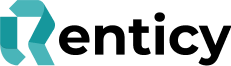Updating & Managing Products
Walk Through Guide
Update and manage your inventory, add products and update your Rental price. Video Guide
Step by Sep walk through
Step 1: Navigate to the left hand menu bar and select Products.
Step 2: Here you can “Add new Product” or click to view “All Products”. Click “All products” and open your inventory.
Step 3: You will see a list of all the products you have created. From here you can delete products or edit products. To help make the search for products easier you can search using the “Search by Name” search bar.
Step 4: To delete a product click on the trash bin icon on the right hand side of the product, you will be asked to confirm this action. Please note that once deleted a product cannot be retrieved.
Step 5: To edit a products click on the edit symbol next to the trash can on the right hand side, this will open the product edit screen.
Step 6: You can update product names, Retail Prices and rental prices from this menu, this is also where you can download a new tag from at any time.
Step 7: Once you have edited your product always click submit to save the changes and update your products.
For more information visit us at www.renticy.com or for any questions email us at retailer@renticy.com