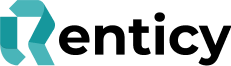Start your rental & update order status
Walk Through Guide
Updating the Rental status once a product has been collected or delivered and the Rental starts. Video Guide
Step by Sep walk through
Step 1: Log into your Renticy portal
Step 2: Navigate to the Rental Management tab on the left hand Menu bar.
Step 3: Search using the customers name or Rental ID and click on the relevant rental.
Step 4: This will open the Rental Order page where you can see all the information about the Rental
Step 5: On the top bar you can see the Rental Status and the Payment Status. The Rental status tells you what stage the Rental is in and the Payment status lets you know that the rental payment was successfully collected.
Step 6: To start the rental, once the customer has collected their items, or you have received conformation that the items have been delivered by your courier, update the order status to “Rental Live”, by selecting the status from the “status” drop down list and clicking the “Change Status” Button.
Step 7: This initiates the Rental process and initiates payment to you for the Rental.
For more information visit us at www.renticy.com or for any questions email us at retailer@renticy.com